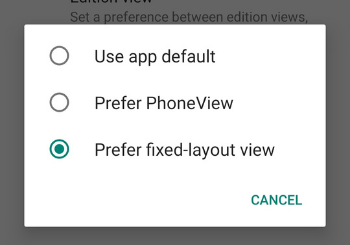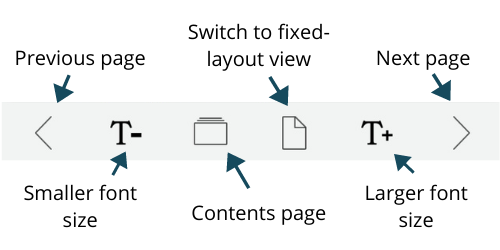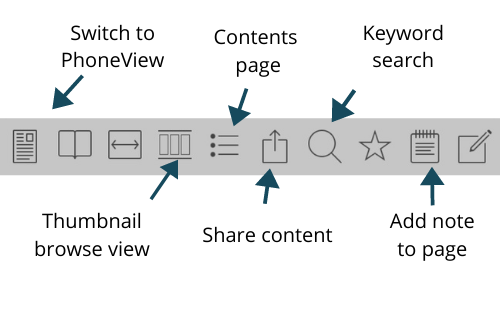Information Professional app
The Information Professional App allows CILIP members to download and read digital versions of Information Professional magazine – both current and past issues. In order to access IP magazine you will need to be logged in and recognised
as a CILIP member.
Non-members can still download and use the App but can only read Pen&inc. and CILIP’s annual Buyers’ Guide.
In order to log in you will need to use the email address associated with your CILIP member profile. You can check this by logging in to your member profile at www.cilip.org.uk/login.
Android Devices: Search for, download and open the “CILIP Information Professional” app from the Google Play Store.
Apple devices: search for, download and open the “CILIP Information Professional” app from the App Store.
Select Open from the Google Play Store page when the app has downloaded. If you have already downloaded the app to your device, select the Information Professional app icon  from your home screen.
from your home screen.
Once downloaded, the app will appear on your device – just look for the CILIP Icon  in your App Library or on your home screen.
in your App Library or on your home screen.
In order to access Information Professional magazine, you will need to login to the App.
Android devices: go to the hamburger icon  in the top
left hand corner of your screen and select Log In.
in the top
left hand corner of your screen and select Log In.
Apple devices: From the home page click on the Editions button at the bottom of the page  , then select the log in button at the top right of the screen.
, then select the log in button at the top right of the screen.
Then in either device:
- In the Username field, add the email address associated with your CILIP membership profile;
- First time users should select the Forgotten/Reset Password button;
- You will then be emailed a link to set up a memorable, secure password for the app from web@cilip.org.uk;
- Return to the log in page and use this new password with your Username (email address) to log in;
- Your password and username will automatically be remembered by the app, so you won’t need to log in again (unless you use a new device or log yourself out of the app);
- The password for the app is independent of the password you use to login to the CILIP website.
You can control how the app downloads and displays content by going to the Settings page. Go to the hamburger icon  in the top left hand corner of your screen and select Settings.
in the top left hand corner of your screen and select Settings.
If you select Edition opening, you will be given the option of viewing content as a Download or Open Live or Always asking you each time you open something. Viewing content as a download will mean that it’s
available even when you don’t have an internet connection. Using open live on the other hand will prevent it from taking up space in your phone’s memory.

If you select Edition view, you will be given the option of app default, PhoneView or fixed-layout view. Selecting PhoneView will see the content opened in a simplified form that is designed for reading on a
smartphone screen and with a digital contents page. Opening with fixed-layout view on the other hand provides the content as it is designed for the print version and should work well for those viewing on a larger tablet screen.
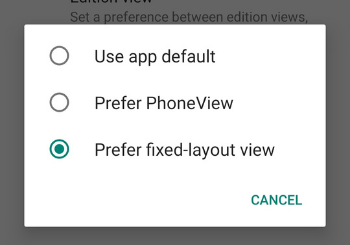
Apple device users have the option of receiving a notification when a new issue is available. This can be changed or updated at any time through your device Settings Area (not in the App). If you select the Help icon in the App there is
lots of information on using the App.
Android devices: select the hamburger icon and select Editions for issues of Information Professional and Pen&inc that are available to read including back issues.
Apple devices: select the Editions  at the bottom of
your screen to see available back issues. By clicking on the name of the magazine on the top left in blue text, you can switch to previous editions of Pen&inc or the Buyers Guide or back to Information Professional magazine.
at the bottom of
your screen to see available back issues. By clicking on the name of the magazine on the top left in blue text, you can switch to previous editions of Pen&inc or the Buyers Guide or back to Information Professional magazine.
Once you have downloaded and opened the content you can view it in either Phoneview (page of text) or fixed layout view (like a PDF of the actual magazine layout). It will depend on your device or reading preference which
one you prefer.
PhoneView view: you will be able to navigate around the pages by using the menu bar at the bottom of the page – it includes the option to switch to Fixed layout view:
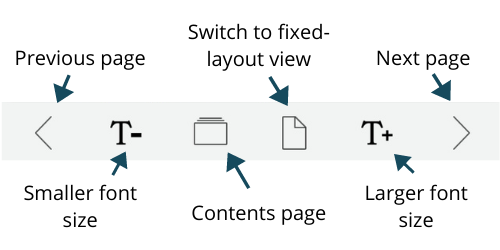
Fixed-layout view: again you will be able to navigate around the pages using the menu bar at the bottom of the page (including switching back to PhoneView). The easiest way to navigate from page to page is hold your finger on the
page and drag it to the left or right.
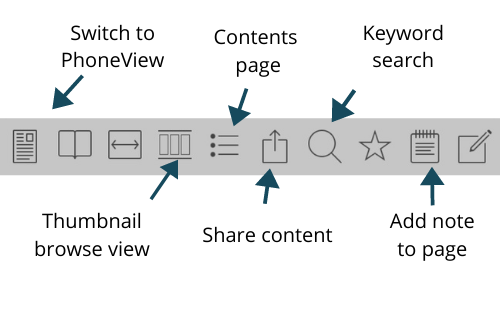
Android device: You can delete content that you have downloaded onto your device by going to the hamburger menu  and selecting Downloads. Hold your finger down on the issue that you would like to delete which should bring up a menu which will include the option to Delete edition.
and selecting Downloads. Hold your finger down on the issue that you would like to delete which should bring up a menu which will include the option to Delete edition.
Apple device: in either editions or downloads, swipe left and the Delete option will appear.


 from your home screen.
from your home screen. , then select the log in button at the top right of the screen.
, then select the log in button at the top right of the screen.